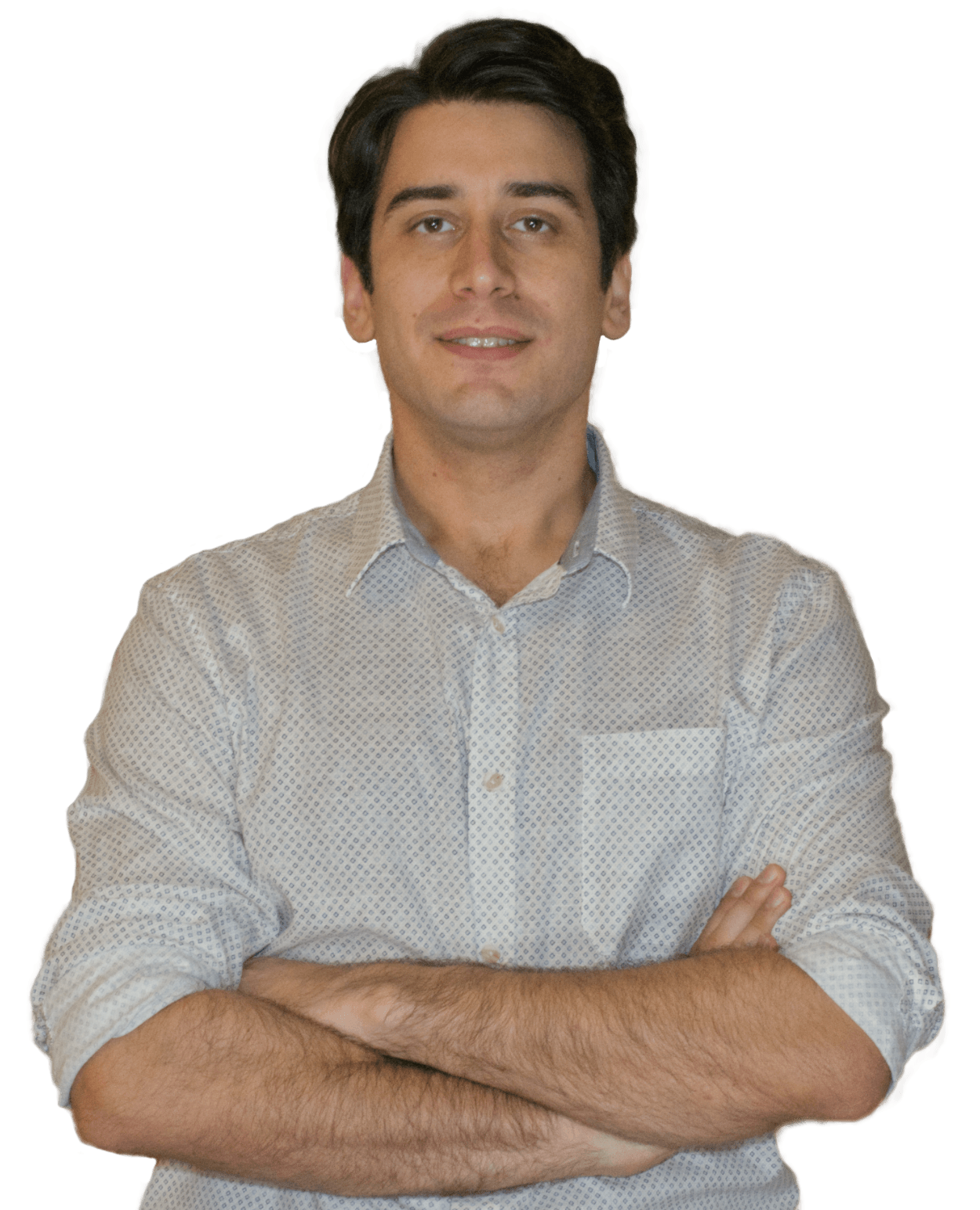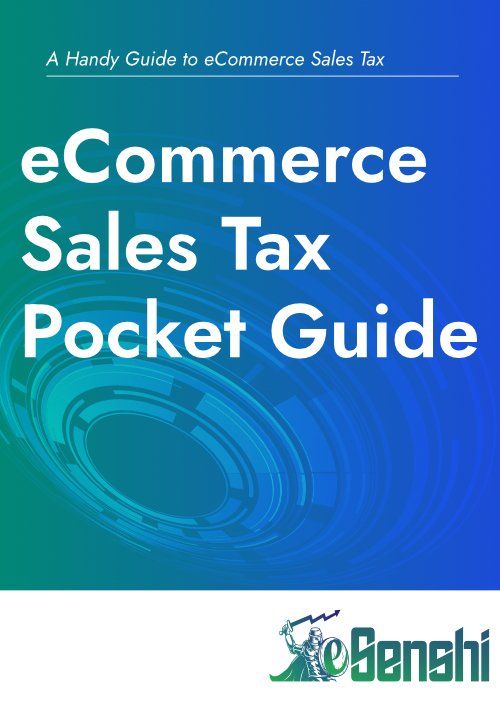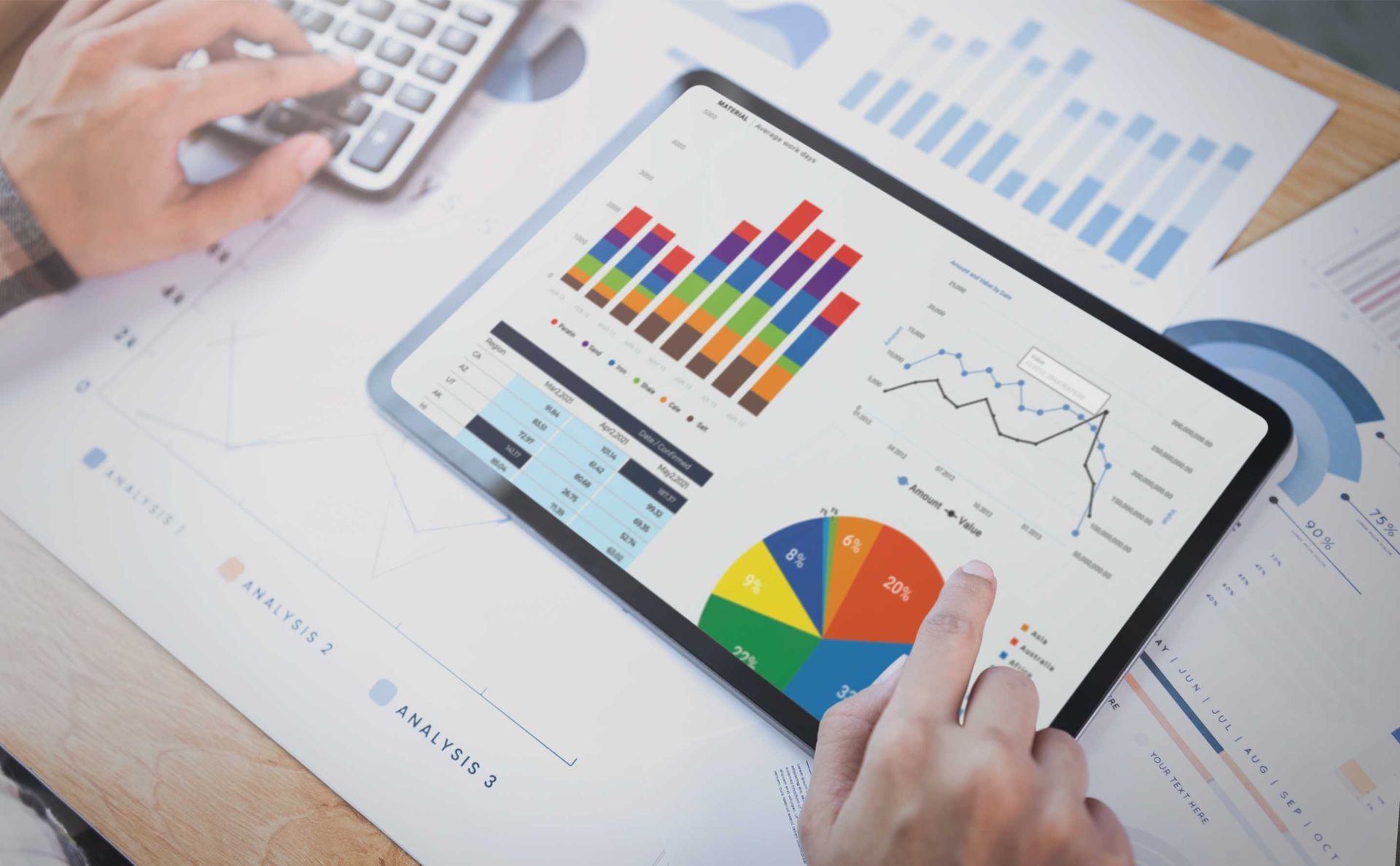PayPal to QuickBooks Integration using the "Connect to PayPal" App (Part 1)
Why we need to integrate PayPal with QBO
Many business owners make payments for their common business expenses through PayPal using a linked debit card, credit card or their PayPal balance. Further it is amongst the most popular payment gateways for eCommerce businesses. It is a popular solution that allows companies to efficiently make payment for purchases and collect money from clients and customers. Therefore it is important for business owners to categorize these transactions properly in an accounting system. This is why we explore the "Connect to PayPal" app by Intuit in this article.
Further, we discuss pain points and common troubles in our part two article: PayPal to QuickBooks Integration using the "Connect to PayPal" App
Part 2
What is the "Connect to PayPal" app and how to add it
Connect to PayPal is the default integration between QuickBooks Online and PayPal. This app, is the app developed by Intuit to import your PayPal account transactions into the banking section of your QBO. This is of course essential for bookkeepers and accountants because PayPal is a popular payment processor, that enables business to hold cash in an account for quick transactions. The Connect to PayPal app lets business to handle PayPal transactions the same was as other bank transactions. Can easily edit, categorize, and match transactions in QBO once connected. This won't import transactions that are duplicative or intermediate statuses. This includes authorizations, temporary holds, and reversals.
The app can be added both through the apps section of QBO and by going to the banking section and selecting "link account". Below are some step by step instructions on how to add the app and begin to configure it.
In the online banking (transactions) section, select Link account
Next, select Connect to PayPal
Select Let's do it
Give permission and follow remaining steps on PayPal
How to Categorize the Transactions
Once connected, the PayPal account appears on Banking menu or Transaction menu. Then you need to review your PayPal transactions and Add or Match to your books. Follow these steps to categorize PayPal transactions.
Navigate to the banking (transactions) tab
Categorize expenses, but don't categorize any withdrawal to the bank account yet. These are not expenses, they are transfers from the PayPal account to another bank account.
Add or Match income transactions. These need to be recorded as a sales receipt or a deposit.
Categorizing these items with a different income account is a common difficulty, see our part 2 for more info
Record transfers from the Bank or Credit card account into PayPal.
Wrapping Up
Now that you have added the "Connect to PayPal" app to your QBO, and began categorizing your transactions you may find some common frustrations or difficulties. We have covered some of these topics in our blog post "PayPal to QuickBooks Integration using the "Connect to PayPal" App
Part 2"
Shawheen is an enthusiastic eCommerce Guy with 12 years of experience as a multi-channel owner. He combines his experience in eCommerce and his accounting degree with a passion to bring order to other eCommerce business owners' messy, disorganized books.